
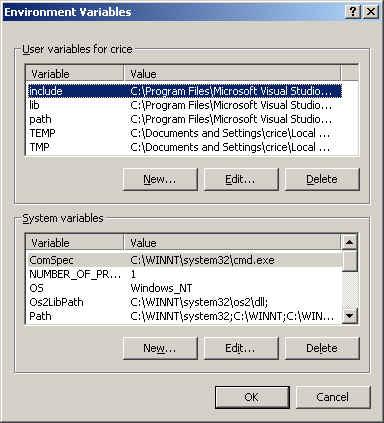

by Felix Arends, 1/8/2002
NOTE: THIS COMPILER DOES NOT YET WORK WITH WINDOWS XP!!!
I have spent a long time figuring out how to compile SH1 code in windows (using the sh-elf-gcc compiler) and when I finally compiled the first OS for my Jukebox I decided to write a little tutorial explaining the setup process.
This is actually all you need to download. It includes the binutils, gcc and newlib. Download the GNUSH Tool Chain for ELF format (13 MB).
The GNUSH website can be found at http://www.kpit.com/download/downloadgnush.htm (source code is also available there). The new v0202 version now uses MinGW instead of Cygwin.
Install the GNUSH Tool Chain (nothing you really have to care about during the installation process). After that you should add some paths to your PATH system environment variable. If you have Windows 95/98/Me you can do that by modifying your autoexec.bat:
Add the following line to your autoexec.bat:
SET PATH=%PATH%;C:\Programs\kpit\GNU-SH v0101
[ELF]\Sh-elf\bin\;C:\Programs\kpit\GNU-SH v0101
[ELF]\Sh-elf\lib\gcc-lib\sh-elf\2.9-GNU-SH-v0101\;C:\Programs\kpit\GNU-SH v0101
[ELF]\Other Utilities
|
(Note: This is just one single line)
Replace the beginning of the paths with the path-name you chose to installt the tools in. Reboot.
In Windows 2000 it is a bit different. You can find the PATH-environment variable if you right-click the "My Computer" icon on your desktop and choose "Properties" in the popup-menu. Go to the "Advanced" tab and click "Environment-Variables":

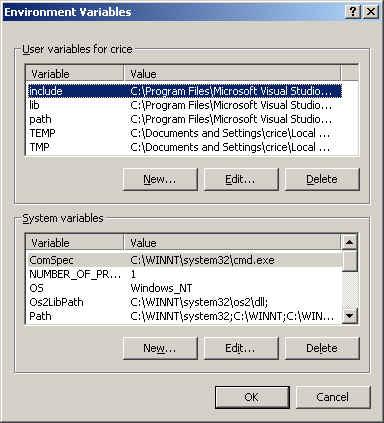

(Note: There is also a PATH-variable in the "System variables" list, it does not matter which one you edit)
To the value the PATH-variable already has, add:
;C:\Programs\kpit\GNU-SH v0101 [ELF]\Sh-elf\bin\;C:\Programs\kpit\GNU-SH
v0101 [ELF]\Sh-elf\lib\gcc-lib\sh-elf\2.9-GNU-SH-v0101\;C:\Programs\kpit\GNU-SH
v0101 [ELF]\Other Utilities
|
Replace the program path with the path you chose for the program. You do not have to reboot.
First of all, I'll explain what to do to compile an "empty" system. It just initializes and calls the main function, but does not do anything else. You can add some code to the main function and simply recompile. It is actually like this: You don't have to care about any of those files, because you won't have to change much of them (except the main.cpp of course!!).
main.cpp:
|
|
We need a start-up assembler code:
start.asm
|
(I took this code from Björn's LCDv2 source)
Then we need a linker configuration file:
linker.cfg
|
|
(This code comes from Börn's LCDv2 as well)
Last but not least, we need a batch file to link all this and output a usable .mod file (you don't really need a batch file if you want to enter all the commands over and over angain :])
make.bat
|
|
And that's it! I have prepared all those files in a .zip archive for you so you don't have to copy'n'paste that much :). I have also prepared a package with the LCDv2 code Björn wrote (ready to compile with Windows).
I hope this tutorial helped you to compile an Archos firmware with windows. If you have any questions, comments or corrections, please mail to edx@codeforce.d2g.com #include "foot.t"